What types of template does Blogger have:
 Blogger users templates to know how to structure your blog: all template-types except the new Dynamic-view templates allow you a lot of freedom to customise how your blog looks.
Blogger users templates to know how to structure your blog: all template-types except the new Dynamic-view templates allow you a lot of freedom to customise how your blog looks.Ttemplates are the "framework" that Blogger uses to let us do this, but still offer the features that a blogging platform provides.
Currently, each blog made with Blogger has:
- One post template:
There is only one type of post template, adn it is edited from Layout > Blog Posts - and not customisable apart from this - One design template:
This template may be one of four different types: Dynamic, Designer, Layout and Custom.
Also, each template may have a mobile template, which is used only when someone views the blog using a mobile device (eg smartphone). A blog only has a mobile template if this has been enabled for it (on the Template screen).
When you have looked at a few blogger options, you will begin to recognise the different types of templates, just from the way blogs made with them look on screen. The following sections describe the types of design templates (which include Designer templates, just to be confusing), and show you how to tell if your blog is using them.
There is also a very quick way to find out the name of your template - often knowing the name will let a Blogger Helper understand what the problem is, and so make suggestions about how to fix it.
The Custom Template:
The first design template that Blogger had was a custom template - and there are still some blogs with these today.
With a custom template, the only way to change the layout of your blog is to edit the HTML; there are no widgets, and no drag-and-drop editor for positioning things.
How to work out if you have a Custom template:
Post-Sept 2011 Blogger (aka the new interface):
If you go into the Template tab, and the first thing you see is "Give your blog a whole new look!", and at the bottom of the screen there is an area called "Edit Template HTML", then your blog is using a Classic template.
Pre-Sept 2011 Blogger (aka the old interface):
If your menu options include "Template", but don't include "Layout", then you have a Custom template.
Layout Template:
The Layout template was the next to be introduced. It includes the Page Elements editor and the idea of Gadgets (previously called Widgets and Page Items). This was a great improvement because it let blogger users move items around their design by drag-and-drop, instead of by editing HTML.
These templates (Minima, Rounders, ....) were a great step forward in the early 21st century, but web-technology has moved on. They are no longer available to choose in the new Blogger interface, but can still be selected in the old interface.
How to work out if you have a Layout template:
Post-Sept 2011 Blogger (aka the new interface):
Go to the Templates tab, and choose Customize. If there is no template name given underneath "Live on Blog", and no template selected in the area to the right, then you have a Layout template.
Pre-Sept 2011 Blogger (aka the old interface):
Go to the Design tab and choose Template Designer.
If the Background and Layout tabs (down the left hand side) have message like "Not applicale for this template", then you have a Layout template.
Designer Templates
Designer templates were introduced in early 2010, when the Template Designer was first available in Blogger in Draft. They provide a far wider range of basic designs, and far more options for choosing the number of columns, column width, background images,footer structure, colour scheme, etc.
How to work out if you have a Designer Template:
Post-Sept 2011 Blogger (aka the new interface):
Go to the Templates tab, and choose Customize. If there is a template name under "Live on Blog", and it is not from the names under Dynamic Views on the right, then you have a designer template.
Pre-Sept 2011 Blogger (aka the old interface):
Go the Design tab and choose Template Designer.
If you have options to change the column structure, then you have a Designer template.
Dynamic Templates:
Dynamic view templates were first introduced in April 2011. They are quite different from the other template types, because they rely on your RSS feed as the content source, and have a number of different viewing options, and actions like adding a gadget are quite different from other templates. Some dynamic templates use each post's thumbnail picture as the main navigation tool.
How to work out if you have a Dynamic Template:
Post-Sept 2011 Blogger (aka the new interface):
Go to the Templates tab, and choose Customize. If there is a template name under "Live on Blog", and it is from the names under Dynamic Views on the right, then you have a designer template.
Also, if you go into the Widths sub-tab, you will see a message "Not applicable for this template.
Pre-Sept 2011 Blogger (aka the old interface):
Go to the Design tab. If there is a template name under "Live on Blog", and it is from the names under Dynamic Views on the right, then you have a designer template.
Also, if you go into the Widths sub-tab, you will see a message "Not applicable for this template.
Related Articles:
Editing your Blog's Template: Advantanges and Disadvantages
Seven Simple Steps to a Snazzy new-look Blog (moving to a designer template).
Finding out the name of your blog's template
What is RSS?
Post.thumbnail - an image to summarise each post
Adding a gadget to a dynamic-view template




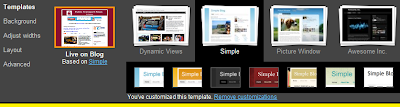

0 comments:
Post a Comment