It is written for Blogger users who have purchased custom domains through Google, but the information applies to anyone who has made a purchase from Google Wallet, and wants to keep their details updated so they can be used again in future.
Domain renewal and Google Wallet
Previously, I've explained how to automatically renew a custom domain that was purchased via Googe/Blogger.
Even if auto-renewal is turned on, you do need to check is that the credit card which will be used for the purchase is still valid: because credit cards have an expiry date, the details may be incorrect even if the number has not changed.
The credit card that will be used for the purchase is the one that is linked to the Google Wallet (previously Checkout) account which will pay for the domain.
How to check and change credit-card number:
Follow these steps:1 Go to Google Wallet: https://wallet.google.com (it used to be called Checkout, but is renamed)
2 Make sure you are logged in using the Google Account that is being used to pay for the domain (or whatever other recurring transaction you are interested in).
3 Click Payment Methods (now in the left hand bar)
4 Check the credit card you want to use is listed, and is selected as the Default, and that the expiry date is correct.
- Click on Edit to view the details.
- If you need to change any of them, make sure you enter the CVC and also press Save.
To remove an existing credit card, just click the Delete link.
You cannot edit the credit card number: if your number has changed, you need to delete the existing credit card (with the Delete link), and set up a new one. This will be frustrating if your address etc has not changed, but I'm fairly sure it's to do with the verification that Google carries out when cards are added.
How to add a new credit card
Click the red "Add a Credit or Debit Card" button at the top of the screen.
Fill in the details in the fields .
Initially, the "Make this my default payment method" is turned on: leave it on if you want the card you are adding to be the one that is routinely used for purchases, or turn it off if you don't.
Multiple credit cards and auto-renewals:
I believe that domain auto-renewal transactions are processing using your current default credit card.However I haven't (yet) checked this at a time when had multiple cards attached to my account. I will be checking this when my next domain renewal occurs, and will update this article if something else happens, eg if Google/Blogger gives an option on a per transaction basis if more that one credit card is listed.
Related Articles:
Automatically renewing custom domains purchased via Googe/Blogger
Understanding Google accounts
Setting up AdSense on your Blog
AdSense and AdWords - understand the difference
Setting up an administrator for your blog's custom domain.
How to re-direct an old custom domain

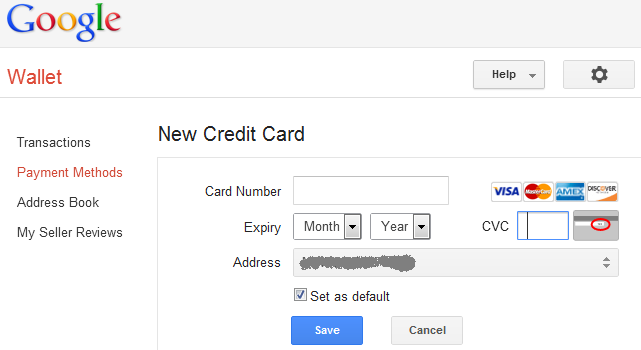
0 comments:
Post a Comment