Overview:
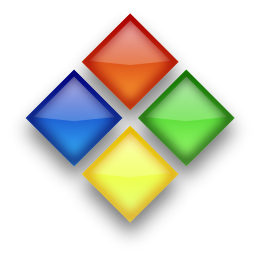 This article shows you how to put a PowerPoint file into Google Docs, and then use the "Publish" feature from Docs to show the presentation right inside your blog - in slideshow mode.
This article shows you how to put a PowerPoint file into Google Docs, and then use the "Publish" feature from Docs to show the presentation right inside your blog - in slideshow mode.For many presentations, this is currently my favourite way of displaying them, because it gives a very nice-looking display. Here's an example of a presentation displayed like this:
Follow these steps to embed a presentation in your blog:
1 Upload the PowerPoint file to Google Docs, making sure that the "Convert documents, presentations, and spreadsheets to the corresponding Google Docs formats"... option is ticked.
2 Once it's uploaded, choose Return to Google Docs
3 Open the presentation (by clicking on it)
4 Click on the Share button in the top RIGHT corner of the Presentation Editor, and choose Publish / Embed.
(Note: for this option, you must be inside the Presentation Editor. You know you are in the correct place if the Share button is on the far right of the screen. If it's on the left, then you are possibly going to share the document, but this won't get you the embedding code).
5 Click the Publish Document button.
6 Choose your options. These include:
- a player size (I like Medium for presentations that are going inside posts),
- how fast to advance slides,
- whether to start the presentation as soon as the player loads (I don't like this - readers may want time to take in the rest of the article first)
- what to do when the last slide is reached.
7 Copy the HTML that is provided.
8 Return to Blogger, and paste in the HTML code, in any of the ways that 3rd party HTML can be added.
What your visitors see:
People who read your blog directly through a web-browser see the first slide of the presentation, with controls (play, back, forward) in the bottom left corner. When they click the Play icon, the slideshow plays, and at the end it shows a summary slide and gives the code that your reader can use to embed the same slideshow themselves.
I'm still investigating what people who see your blog in a feed reader (eg Google Reader) or via an email subscription see: it's possible that the embedded slideshow won't actually display in these tools.
Are you reading this in a feed-reader (other than Google Reader)?
I'd be very grateful if you could leave a comment about how the slideshow looks for you.
Related Articles:
Adding HTML from other places to your blog
Putting a slideshow from Picasa into your blog.
0 comments:
Post a Comment